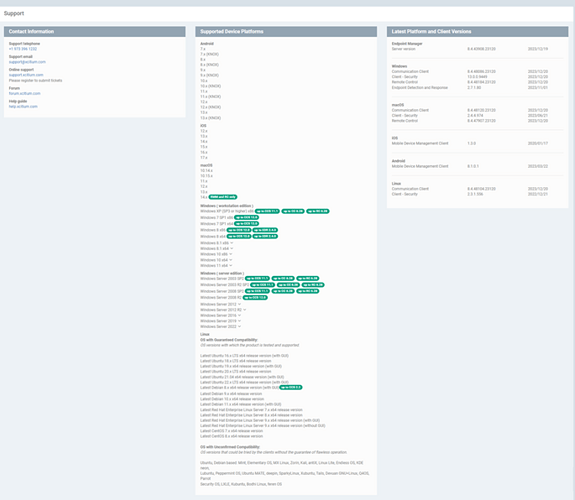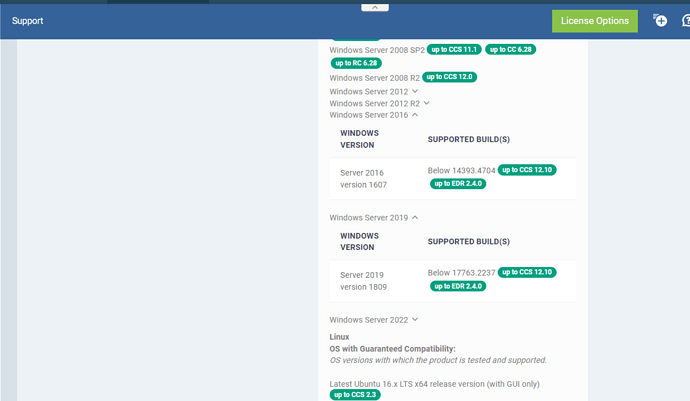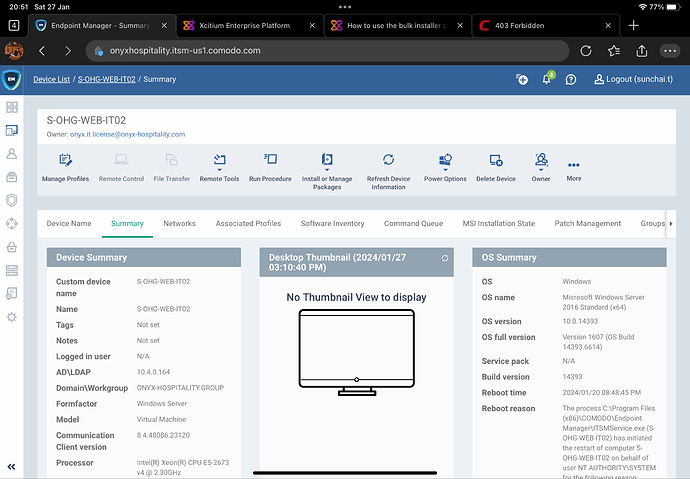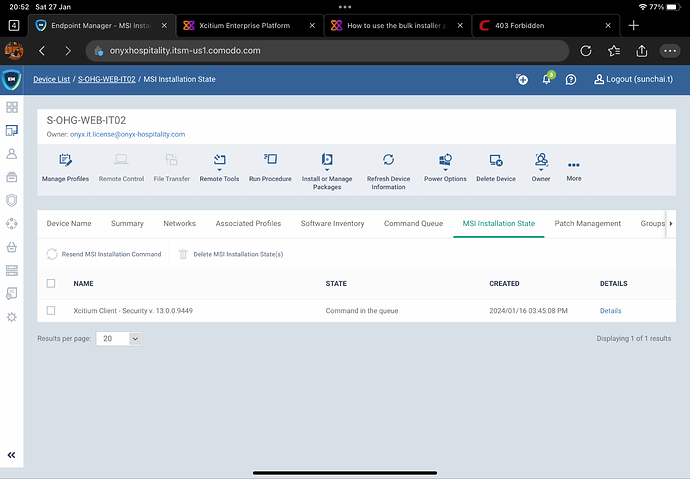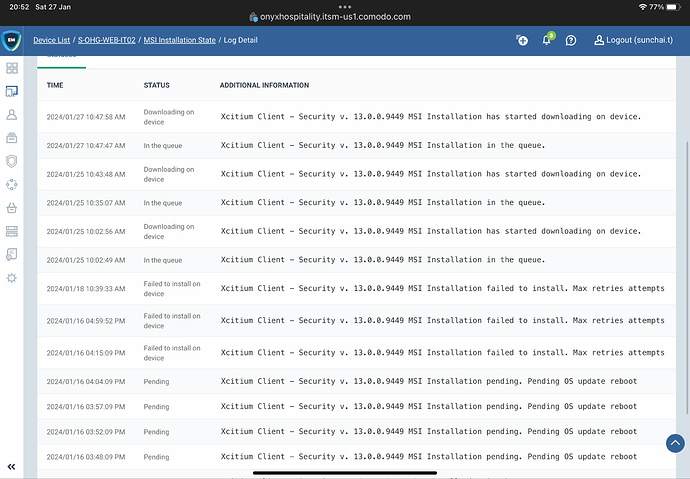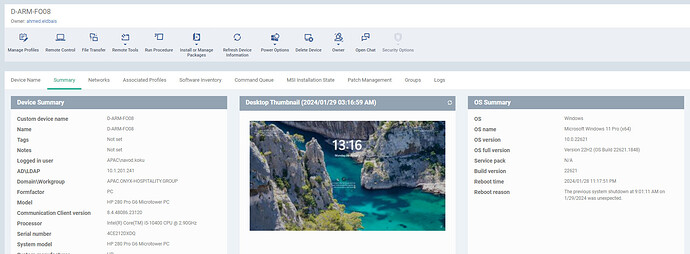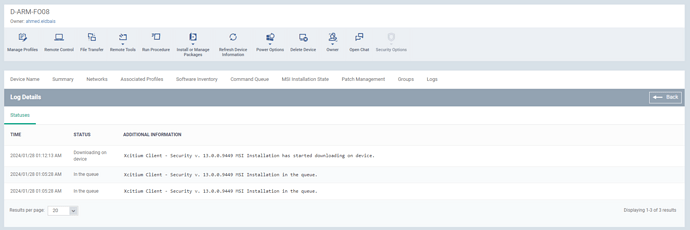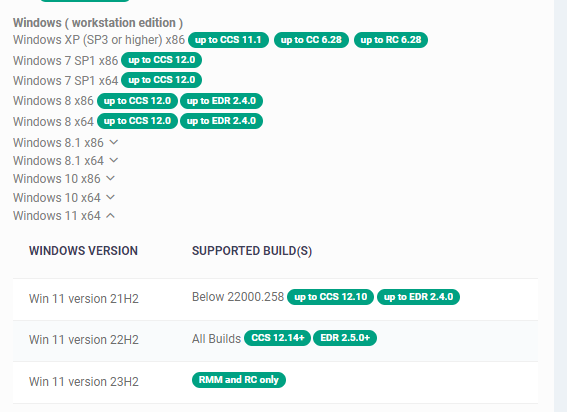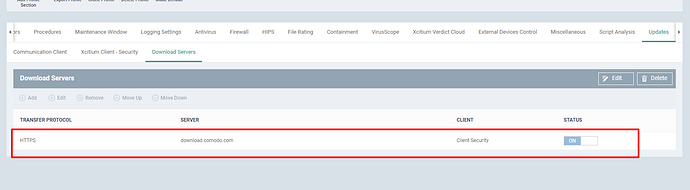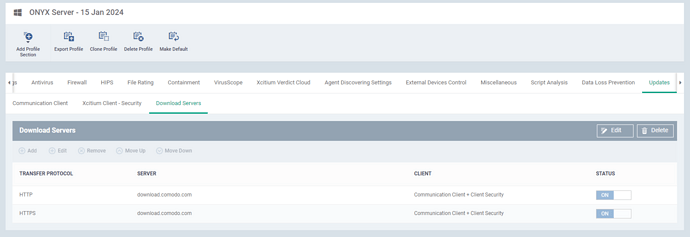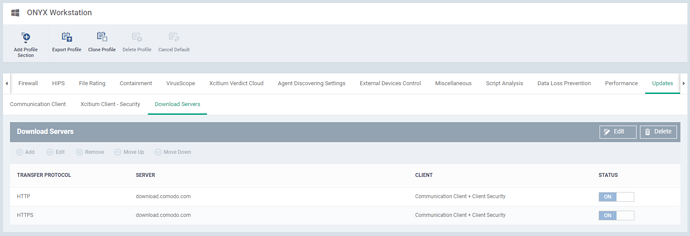I starting enroll 1600 devices, step enroll as below
- Install Agent manual and use ADDT network scan
- Deploy XCS in portal
but I got problem after enroll 500 devices
some deploy success some are not
Then I change installer as AG+XCS It success but after 800 cannot success
for now AG install success 1094 Devices but can’t deploy XCS 224 devices
What I need to do or solution to solve this case
1 Like
hi @onyx.it.license
As you mentioned that the issue with some of the clients, we would like to know what is OS running with, also share us the XCS & XCC client version installed on the device. If the client is not showed up in the system tray, then it may be an issue with installation, please try to restart the device and check one more time, if the issue still persist, then you can uninstall the XCS alone and then reinstall it and check the status.
If the device is listed in the portal, EM - Device - Device List, then you can uninstall the Security Client from the portal using the Install or Manage package menu - Uninstall additional package option.
Please find the help article for your reference
Remotely Install and Manage Packages on Windows Devices
Please make sure you are uninstall the XCS alone, if you uninstall the XCC - Xcitium Communication client then, access to the device will be lost.
Kindly check and update us the status.
1 Like
XCC showing
Dashboard showing that devices
But after click install additional Xcitium package
Select XCS latest version 13.x
On client windows os 10 pro, 11 pro, server 2016 and 2019
They all show command in queues
1 Like
hi @onyx.it.license
please do verify the supported versions and proceed with respective installation , for server 2016 and 2019 , you can install CCS upto 12.10 version
https://help.comodo.com/topic-399-1-786-10124-View-Version-and-Support-Information.html
This is a sample device that running windows server 2016 std
it still pending in queue
1 Like
Hi @onyx.it.license
Please do see the supported versions and request you to install the correct one accordingly. For server 2016 as you can see in the above screenshot the supported version is upto 12.10
1 Like
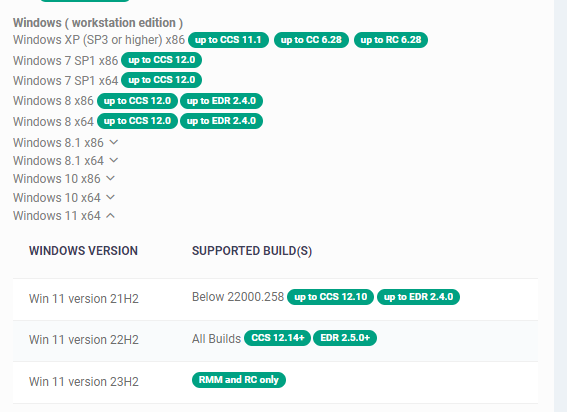
This endpoint still cannot install security from Xcitium portal
Please see the image again
endpoint widowns 11 pro version 22h2
CCS mentioned 12.14+
That I deployed as v.13
Btw, I was tried to deployed as 12.10 but also failed
hi @onyx.it.license
Apologies for the inconvenience
To further investigate the reported issue, we need the local logs from one of the affected endpoints.
-
If you wish us to collect the endpoint logs from our side, please let us know the name of the affected device and make sure Remote Access Support is enabled under Management > Account > Remote Access Support ( Xcitium Remote Access Support, Xcitium, Xcitium ). You may also find the necessary steps listed in the attached document. After this option is enabled, provide us with the name of the affected device on Endpoint Manager portal.
-
If you do not wish to provide us with remote access, and if the device communicates with the Xcitium Platform, run the the predefined procedure “Collect Comodo One logs using new CIS report tool” on the affected device - do not forget to provide us with the name of the device so we can identify the output on our side. However, if the device does not communicate with the Xcitium Platform, please download and run the following report tool on the affected device: https://download.comodo.com/cis/download/installs/cisreporttool/cisreporttool.exe . The tool collects both XCC & XCS logs and attempts to upload them to our SFTP (Device name is included in the name of the output). To be able to to identify the logs on our side,
please provide us with the local name of the affected device for both the case of capturing log for which it was collected.
I wish you access to my portal but I using Xcitium enterprise as trial state
but I can’t found the Remote access support menu
hi @onyx.it.license
you can enable the remote access through the classic view platform of Xcitium portal. You can view option at the bottom left corner of your Enterprise portal through which you can navigate and enable the same. Once you have enabled the remote access , request you to share all the details of the issue along with screenshots to our support email address support@xcitium.com
Also requested you to try to reboot the device once and check if the installation has been successful with the devices.
hi @onyx.it.license
Also request you to check profile settings. Should be like on the screenshot.
Restart Communication client by script procedure after these settings are changed. Please let us know your feedback once you have done this steps
I just asked my vendor for enable remote access support
I just enabled today
Btw, this is my profile that using
hi @onyx.it.license
could you please restart Communication client by script procedure after these settings are changed.
Ok, it better from 235 devices now remaining 151 devices
Thanks, If I found some issue I will create new topic again
Superb Support
1 Like